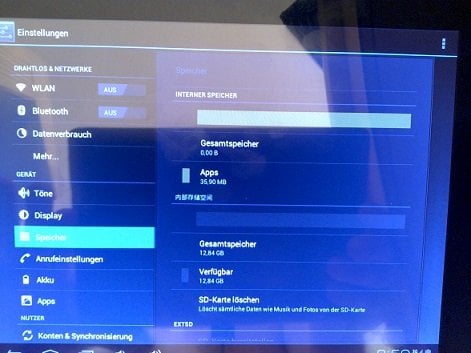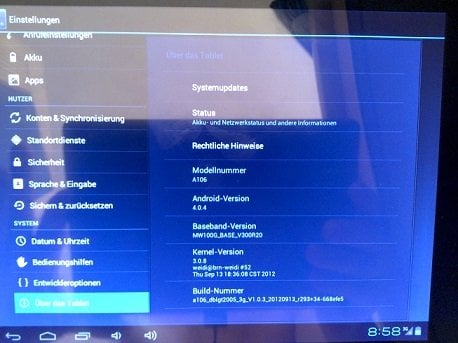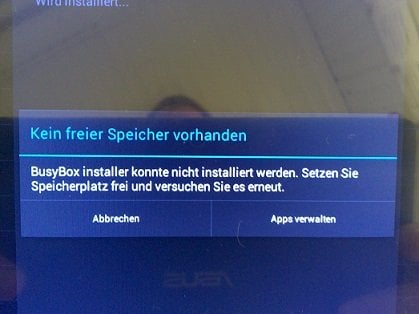- Forum-Beiträge: 4.732
28.07.2012, 00:18:32 via Website
28.07.2012 00:18:32 via Website
In diesem Thread möchte ich euch den Umgang mit dem mächtigen, aber auch oftmals gefürchteten ADB erleichtern.
- Was ist "ADB"?
ADB ist Teil von Android SDK (auf SDK gehen wir hier aber nicht ein). Damit kann man alle möglichen "Operationen" via PC oder Laptop über das USB Kabel am Android Handy ausführen. Von flashen von Kernel, Custom Rom´s bis hin zur normalen installation von Apps.
- Was benötige ich um mit ADB zu arbeiten?
USB Kabel
PC oder Laptop
Und natürlich ADB. Hier gibt es wie oben genannt 2 Varianten:
Das komplette "SDK Tool" (ist aber sehr umsändlich!), oder wir nehmen
>>> ADB Tools <<<
Dieser Mediafire Link führt zu meinen Mediafire Account
ADB Tools ist eine vereinfachung von den ganzen SDK Programm.
- Wie installieren ich "ADB Tools"?
ADB Tools runterladen (ist eine .zip Datei) und diese entpacken.
Entpackt die Datei direkt auf eurer Festplatte (C: ), dann tut ihr euch später leichter!
Gut! Als nächstes brauchen wir noch Administrator rechte, sowohl am PC als auch am Handy.
Am PC meldet euch mit euren Administrator Konto an.
Am Handy müsst ihr dazu einfach unter Menü - Einstellungen - Entwickleroptionen (bei älteren Modellen liegt dieser Punkt unter Anwendungen) "USB Debugging" aktivieren.
Jetzt können wir das Handy via USB Kabel mit dem PC verbinden. Ihr werdet dann gefragt ob auf die SD Karte zugegriffen werden soll. Das wollen wir nicht.
"Nur Laden" auswählen.
Danach öffnen wir das Windows Eingabefenster "Ausführen" (zu finden unter Start - Ausführen, im normalfall). Win + R geht aber auch.
In das Fenster das sich öffnet geben wir "cmd" ein.
Um nun in den ADB Tools Ordner zu wechseln geben wir "cd c:\adb-tools" ein.
Nun sind wir im ADB Tools Ordner. Jetzt noch:
und wir sehen eine Menge Befehle runterlaufen.
Danach nur noch
und euer Handy (Geräte ID) sollte jetzt sichtbar sein.
- Welche Befehle gibt es für "ADB"?
2 returns an error if more than one USB device is present.
3 -e - directs command to the only running emulator.
4 returns an error if more than one emulator is running.
5 -s <serial number> - directs command to the USB device or emulator with
6 the given serial number. Overrides ANDROID_SERIAL
7 environment variable.
8 -p <product name or path> - simple product name like 'sooner', or
9 a relative/absolute path to a product
10 out directory like 'out/target/product/sooner'.
11 If -p is not specified, the ANDROID_PRODUCT_OUT
12 environment variable is used, which must
13 be an absolute path.
14 devices - list all connected devices
15 connect <host>[:<port>] - connect to a device via TCP/IP
16 Port 5555 is used by default if no port number is specified.
17 disconnect [<host>[:<port>]] - disconnect from a TCP/IP device.
18 Port 5555 is used by default if no port number is specified.
19 Using this ocmmand with no additional arguments
20 will disconnect from all connected TCP/IP devices.
21
22device commands:
23 adb push <local> <remote> - copy file/dir to device
24 adb pull <remote> [<local>] - copy file/dir from device
25 adb sync [ <directory> ] - copy host->device only if changed
26 (-l means list but don't copy)
27 (see 'adb help all')
28 adb shell - run remote shell interactively
29 adb shell <command> - run remote shell command
30 adb emu <command> - run emulator console command
31 adb logcat [ <filter-spec> ] - View device log
32 adb forward <local> <remote> - forward socket connections
33 forward specs are one of:
34 tcp:<port>
35 localabstract:<unix domain socket name>
36 localreserved:<unix domain socket name>
37 localfilesystem:<unix domain socket name>
38 dev:<character device name>
39 jdwp:<process pid> (remote only)
40 adb jdwp - list PIDs of processes hosting a JDWP transport
41 adb install [-l] [-r] [-s] <file> - push this package file to the device and install it
42 ('-l' means forward-lock the app)
43 ('-r' means reinstall the app, keeping its data)
44 ('-s' means install on SD card instead of internal storage)
45 adb uninstall [-k] <package> - remove this app package from the device
46 ('-k' means keep the data and cache directories)
47 adb bugreport - return all information from the device
48 that should be included in a bug report.
49
50 adb help - show this help message
51 adb version - show version num
52
53DATAOPTS:
54 (no option) - don't touch the data partition
55 -w - wipe the data partition
56 -d - flash the data partition
57
58scripting:
59 adb wait-for-device - block until device is online
60 adb start-server - ensure that there is a server running
61 adb kill-server - kill the server if it is running
62 adb get-state - prints: offline | bootloader | device
63 adb get-serialno - prints: <serial-number>
64 adb status-window - continuously print device status for a specified device
65 adb remount - remounts the /system partition on the device read-write
66 adb reboot [bootloader|recovery] - reboots the device, optionally into the bootloader or recovery program
67 adb reboot-bootloader - reboots the device into the bootloader
68 adb root - restarts the adbd daemon with root permissions
69 adb usb - restarts the adbd daemon listening on USB
70 adb tcpip <port> - restarts the adbd daemon listening on TCP on the specified port
71networking:
72 adb ppp <tty> [parameters] - Run PPP over USB.
73 Note: you should not automatically start a PPP connection.
74 <tty> refers to the tty for PPP stream. Eg. dev:/dev/omap_csmi_tty1
75 [parameters] - Eg. defaultroute debug dump local notty usepeerdns
76
77adb sync notes: adb sync [ <directory> ]
78 <localdir> can be interpreted in several ways:
79
80 - If <directory> is not specified, both /system and /data partitions will be updated.
81
82 - If it is "system" or "data", only the corresponding partition
83 is updated.
84
85environmental variables:
86 ADB_TRACE - Print debug information. A comma separated list of the following values
87 1 or all, adb, sockets, packets, rwx, usb, sync, sysdeps, transport, jdwp
88 ANDROID_SERIAL - The serial number to connect to. -s takes priority over this if given.
89 ANDROID_LOG_TAGS - When used with the logcat option, only these debug tags are printed.
Ich erklär mal die wichtigsten:
.apk Datei in den ADB Tools Ordner kopieren, danach den Befehl wie oben als Beispiel beschrieben ausführen.
Dateien vom PC auf das Handy kopieren.
Es gibt natürlich noch hunderte anderer Befehle, diese hier aufzulisten würde aber ein paar Tage dauern.
Wünsche euch noch viel Spaß und Erfolg mit ADB
— geändert am 18.11.2012, 13:09:29
iPhone 5s iPad Mini